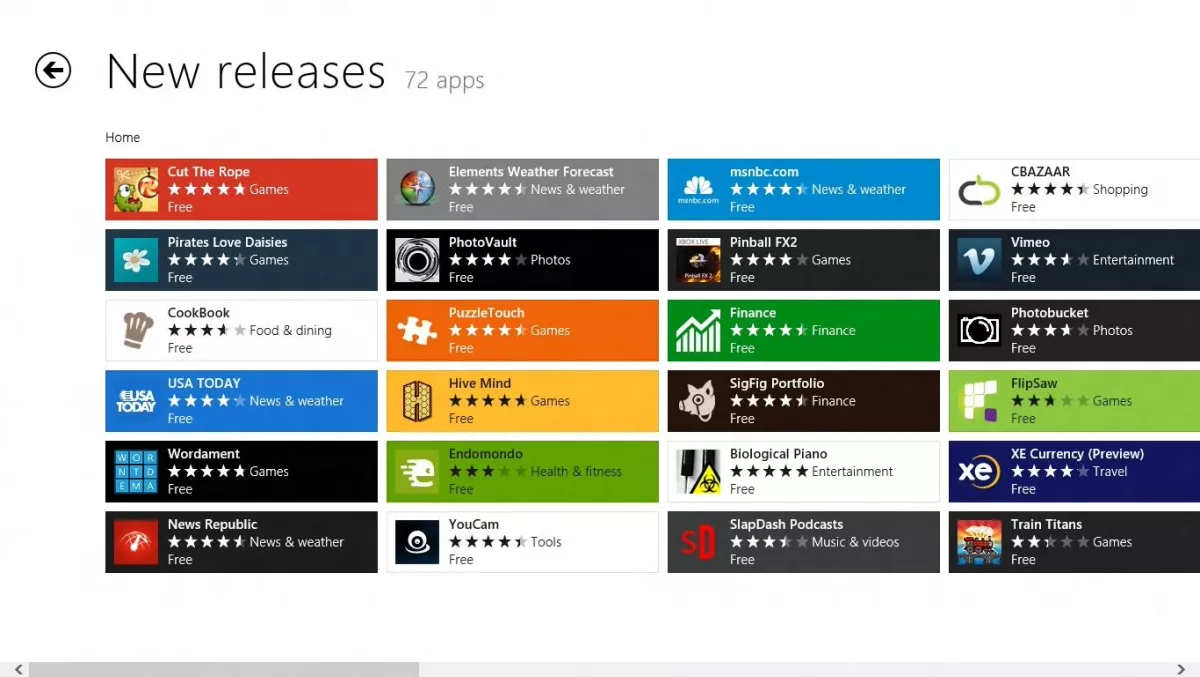
The Windows App Store works just like the Apple App Store and Google Play.
It’s an online store that allows you to search and download apps specifically designed for Windows 8.1.
From various news sites like the NZ Herald, to Facebook, LinkedIn and weather forecasts, you can have apps directly on your start menu rather than using a browser.
In order to download apps to your desktop, you first must register an email account, just like everything else in the Internet world. Fun and ease is never free, people.
Once you have registered you will be able to search and download apps until your heart’s content. There are plenty of free apps that you’ll use every day and there also paid ones for specific uses, as well as games.
Once you have installed your new app, a new application tile will be viewable in the Apps View screen. If the app you’ve downloaded is one you’re going to use often, you should pin it to your start screen.
To do this press the Windows key on your keyboard to go to your start screen. Just start typing the name of the app you’ve installed and a search tool will automatically open.
After the search results have appeared, right click on your app and select Pin to Start Screen. You’ll be taken straight back to your start screen and presto; your app will be there waiting for you.
Unlike standard apps such as Excel or Word, Windows apps do not have the ‘x’ close button in the corner. In order to close a Windows app you have installed, hover over the top of the screen and look for a hand icon. When you see the hand icon, click, hold and drag the open app to the bottom to the screen.
Once it disappears, you know that app has closed.
